Installation
Requirements 🛍️
- Blender version 2.93 or above
- Ultimate Blender Plugin - This is our open-sourced plugin for building metaverse using blender.
- Stone Hedge Faces GLB file - Art Credits: Shaz
Setup BYOM
Open Blender Preferences
To install a plugin, you need to access the Blender Preferences window. You can do that by going to Edit > Preferences from the menu bar or by pressing Ctrl + , (comma) on your keyboard.
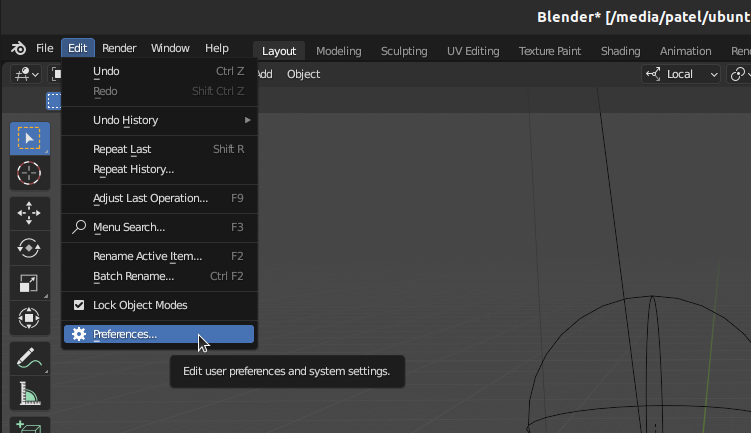
Go to Add-ons Section
In the Blender Preferences window, click on the Add-ons section from the sidebar. This is where you can manage your installed plugins and enable or disable them.
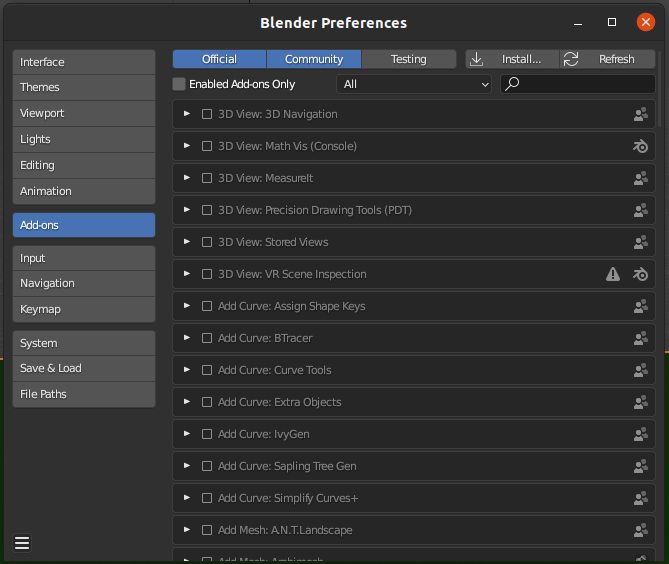
Click on Install Button
To install a new plugin, click on the Install button at the top right corner of the window. This will open a file browser where you can select your downloaded zip file.
Select Your Zip File and Click on Install Add-on
Browse to your zip file location and select it. Then click on the Install Add-on button at the bottom right corner of the window.
Enable Your Plugin
After installing your plugin,
you need
to enable it
by checking
the box next
to its name
in
the add-ons list.
You may also need
to expand
the plugin details
by clicking on
the arrow icon
and adjust some settings or preferences if required.
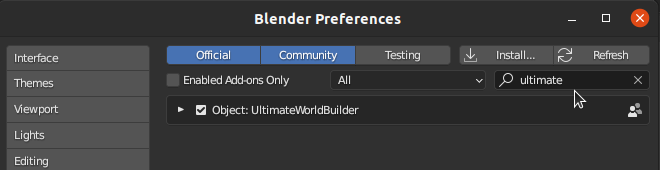
Save Your Preferences
To make sure that your plugin is loaded every time you open Blender, you need to save your preferences by clicking on Save Preferences button at the bottom left corner of the window.